Edit Project Defaults
Note: These settings affect Quuppa Positioning Engine (QPE) assumptions and
calculations.
- Open the project in the QSP.
-
In the object tree on the left, select the project
file.

-
In the panel on the right, check that you are in the
General tab and find the Project
defaults section.
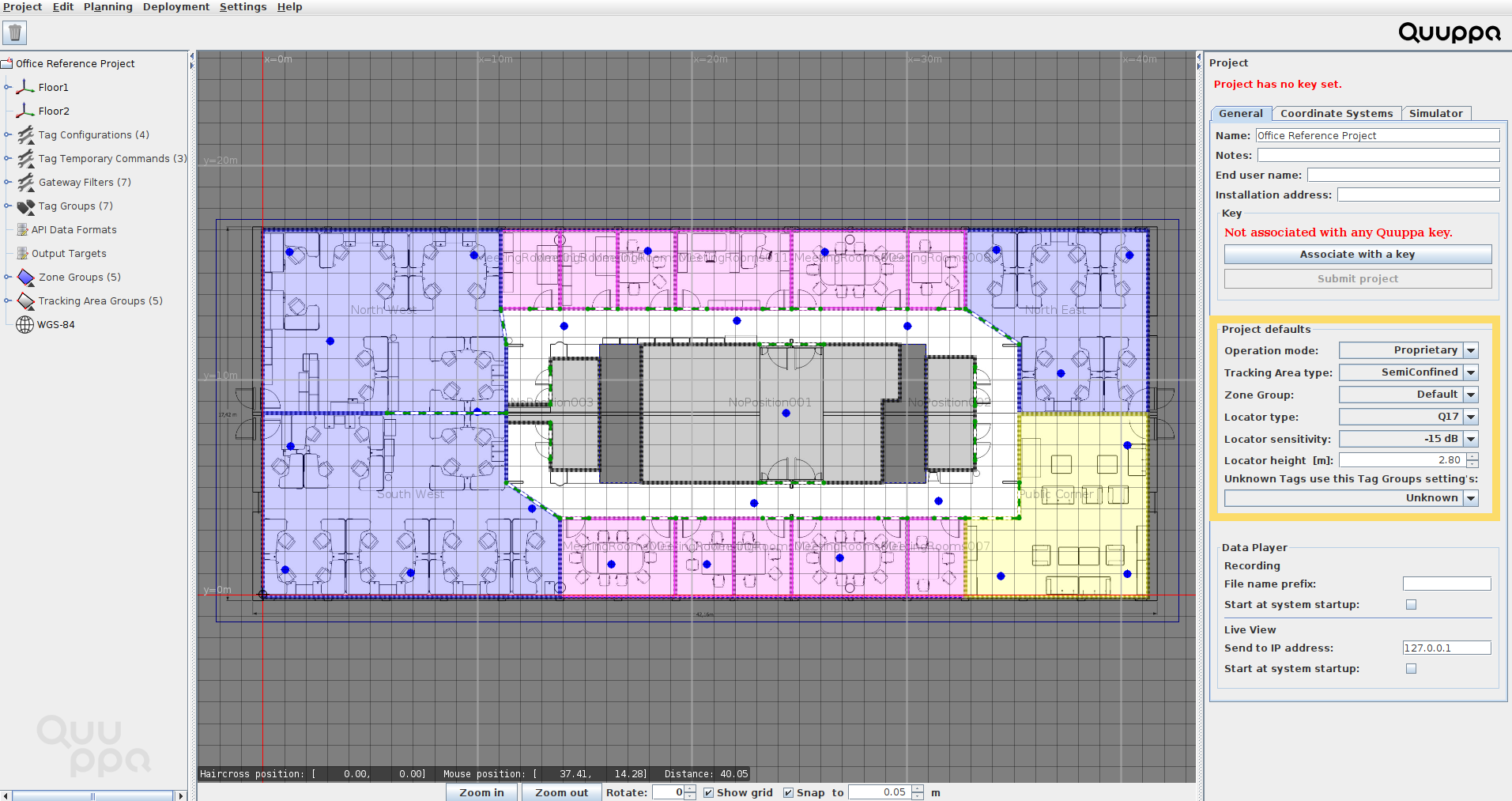
-
Edit the Project defaults as needed:
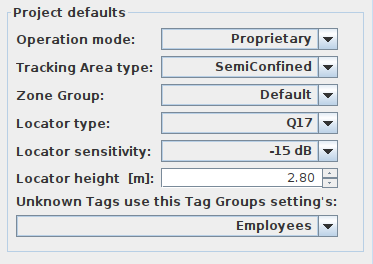
- Operation mode: Select Proprietary or BLE.
- Tracking Area type: Select Open, SemiConfined or Confined.
- Zone Group: Select Default or other created Zone groups.
- Locator Type: Select Q17 or Q35.
- Locator sensitivity: Select the appropriate sensitivity level.
- Locator height: Select the default installation height for Locators in meters.
-
Unknown Tags use this Tag Group's settings:
Select which Tag Group's settings should be used for ungrouped tags
(i.e. tag ID not saved to the project file). Note that ungrouped
tags will not be assigned to this group, it's only using the
settings of this tag group. Read more about tag groups in the Tag Groups section and about
managing tags in the Manage Tags section.Note: Remember that these are the default settings for new objects added to the project file. Changing them will not affect already existing objects in the project file.
The settings for individual or groups of object can also be changed manually (e.g. if you have Q35 Locators in most of the deployment area but Q17 Locators in a specific area of your deployment).
