Tag Groups
Tag groups are used to group similar type of tags together. For example, to identify between different types of tagged objects (personnel, tools, machinery, vehicles, etc) with a specific color and name, set a tag configuration, and set a preferred tracking accuracy and tracking height. In addition to helping you manage tags in your project, tag group settings are also used by the QPE. For example, the tracking height set for the tag group is used to calculate the positioning estimate for tags in that group and the tag group setting is used to re-configure the tags via Quuppa Positioning Engine (QPE) API.
Create New Tag Groups
- Create a Tag Group using the object tree on the left
side. Right-click the Tag group object and select
Add Tag Group.... Alternatively, you can create a
new tag group by selecting from the menu bar Planning
and Add Tag Group...
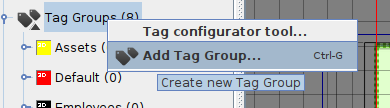
- Name the Tag Group.
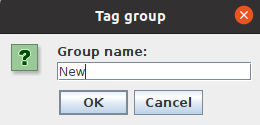
- A new tag group is created and the tag group settings are visible on the
settings panel on the right.
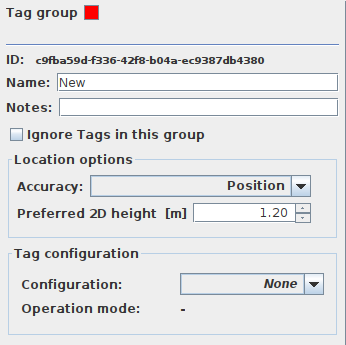
- Click the Tag Group colour square to set a color for the tag group. This helps to identify the tags in the Tag configurator tool and on the QPE map view.
- Select Ignore Tags in this group option when you don't want to track the tags within this tag group.
-
Accuracy option allows you to select Position or Proximity. Position is the default option and used for accurate positioning. Proximity should be used for circumstances where 'presence' or 'proximity' location type is preferred.
-
Preferred 2D height [m]: Specify a preferred tracking height by providing a height value in meters for the tags in this tag group. The QSP uses this value to calculate the coverage rendering for the project file, giving you a better idea of the project's coverage already during the planning stage. The QPE also uses this value for calculating the positioning estimates for tags. The default value is set to 1.2 meters, an average carrying height for a wearable tag such an ID badge worn on a lanyard.
- Configuration: Select a tag configuration for the group.
- Operation mode: Cannot be selected.
Project default operation mode will be used when configuring the tags.Note: The Tag group automatically generates the default TagName got the tag ID (for example, Asset Tags_001 with the increasing index at the end).
Edit or Delete Tag Groups
- To edit a Tag Group, select the Tag Group from the Tag Groups option from the object tree and you can freely edit the existing configuration.
- To remove a Tag Group, select the Tag Group from the Tag Groups
option from the object tree and select the waste basket icon above the
project menu structure.
- The QSP will prompt you to select the tag group that you want to remove.
Note: You cannot delete tag groups that have tags associated with it. In these cases, you should first remove the tags from the group (or associate them with another tag group) and then delete the tag group.
