Submit Project to Quuppa Customer Portal
To submit your project file, follow the steps below.
- Open the project in the QSP.
-
In the menu bar at the top, open the Project menu and
select Submit project.
Tip: Alternatively, you can select the project file in the object tree on the left and in the panel that opens on the right, click the Submit project button.
-
By default, the QSP will ask whether to include the background image in the
submitted project. Select either Yes or
No.
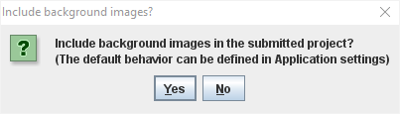
If you choose to include the background image, the Quuppa Positioning Engine Web Console's map view will be able to access the image directly through the project file in the Quuppa Customer Portal and display it in the map view. However, if you choose not the include the background image as part of the submitted project, but would still like to display it in the map view, save the image in the
/bgimagesfolder within the Quuppa Positioning Engine's working directory (e.g./opt/quuppa/bgimages).Important: We recommend that you submit the background image as this will make it easier for Quuppa to help you troubleshoot your project if this is needed in the future.If your background image is too large to be submitted to the Quuppa Customer Portal (i.e. the total project file size is more than 16 MB), you can either resize your image or select not to submit the background image at this stage.
- In the window that opens, log in using your Quuppa Customer Portal user name and password (and 2-factor authentication code if enabled) and click the Submit project button.
- Save the project in the QSP. You can do so either by selecting the Project menu and Save or by using the shortcut Ctrl + S.
