Associate Project With Project Key
Note: For instructions on how to creating a new project key, please see the Project
Submission section of the Development Kit
Quick Start Guide.
- Open the project in the QSP.
-
In the menu bar at the top, open the Project menu and
select Associate with a key.
 Tip: Alternatively, you can select the project file in the object tree on the left and in the panel that opens on the right, click the Associate with a key button.
Tip: Alternatively, you can select the project file in the object tree on the left and in the panel that opens on the right, click the Associate with a key button.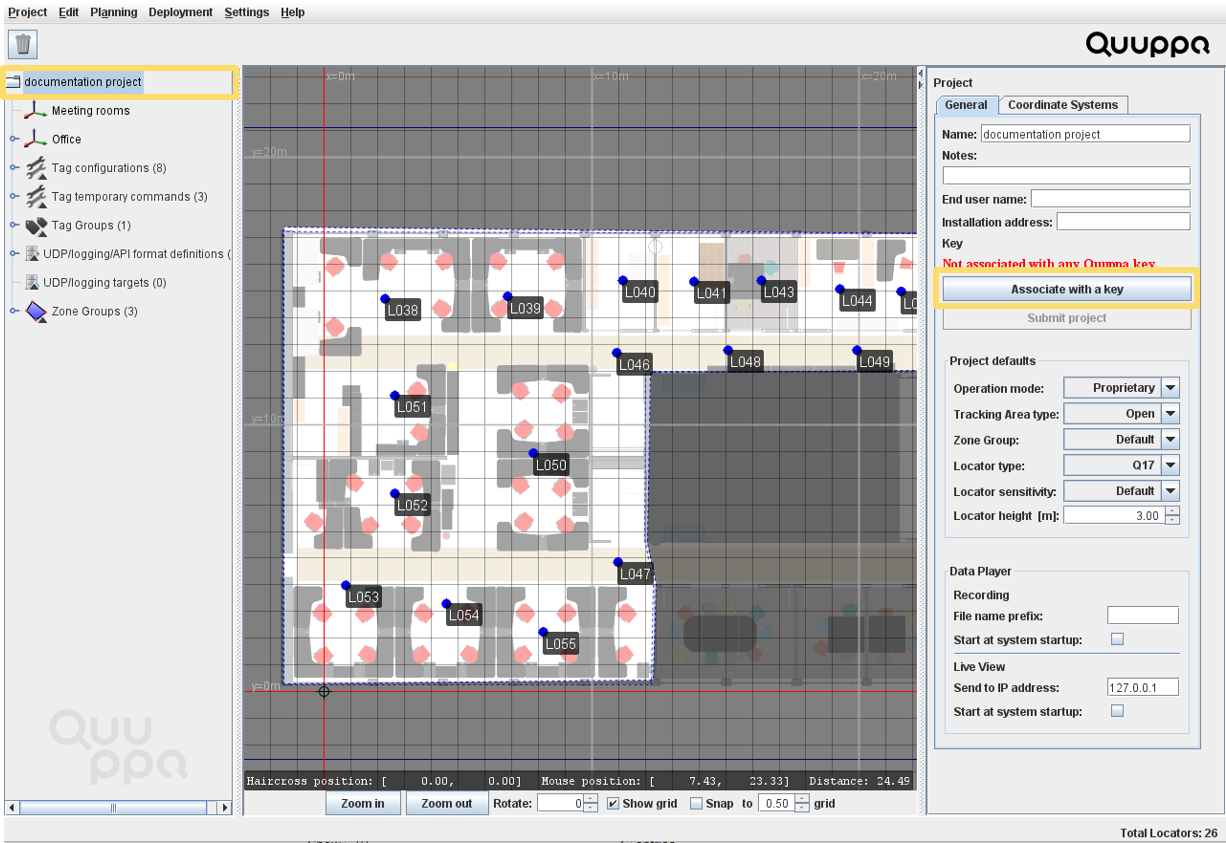
-
In the window that opens, log in using your Quuppa Customer Portal user name
and password (and 2-factor authentication code if enabled) and click the
Retrieve keys button.
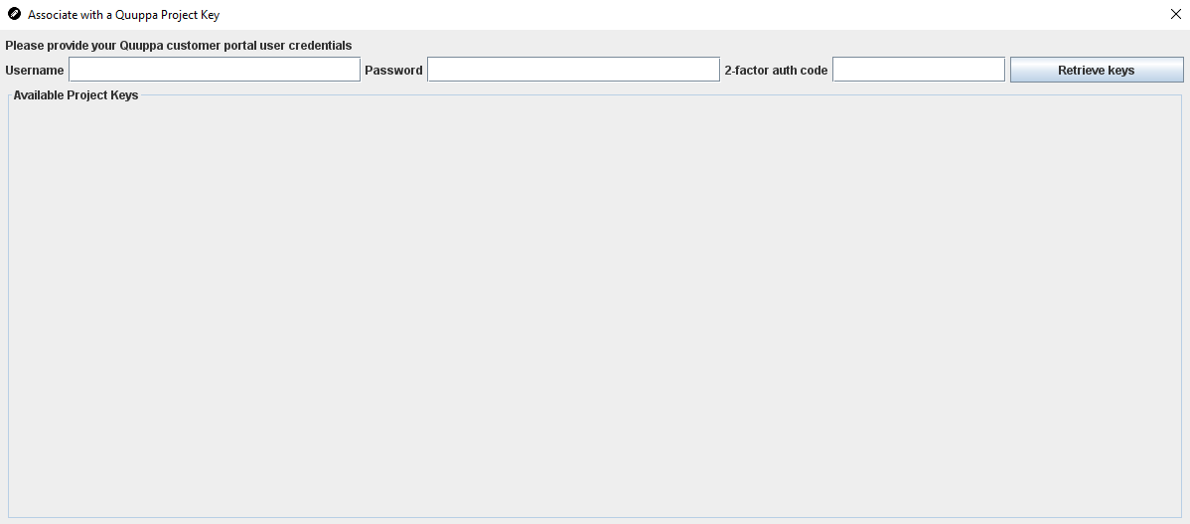
- Select the relevant key from the list of Available Project Keys that opens. You can use the Notes column to identify which project key is which or the Filter by option to search for the specific project key.
- Click the Associate with selected key button to associate the project file with this project key.
