Add Smart Edge
Note: For best results, use the Fix
Zones tool to make sure that the edges of any adjacent zones are
aligned well, with no overlap or space between.
The Smart Edge feature also enables the adding of an opening (e.g. a doorway) through which tags can pass easily so that you can better simulate the real life conditions of the deployment.
To create a Smart Edge, follow the steps below.- Open the project in the QSP.
-
Create a Zone Group for the zones that will have the Smart Edge enabled.
Note: For instructions on how to create a Zone Groups, please see the Create Zone Groups section.
-
In the panel on the right, select which tags will be affected by the Smart Edge
to enable the Smart Edge features.

- Using the object tree on the left, select the zone for which you want to apply the Smart Edge.
-
In the panel on the right, add the selected zone to the Zone Group with the
Smart Edge enabled.
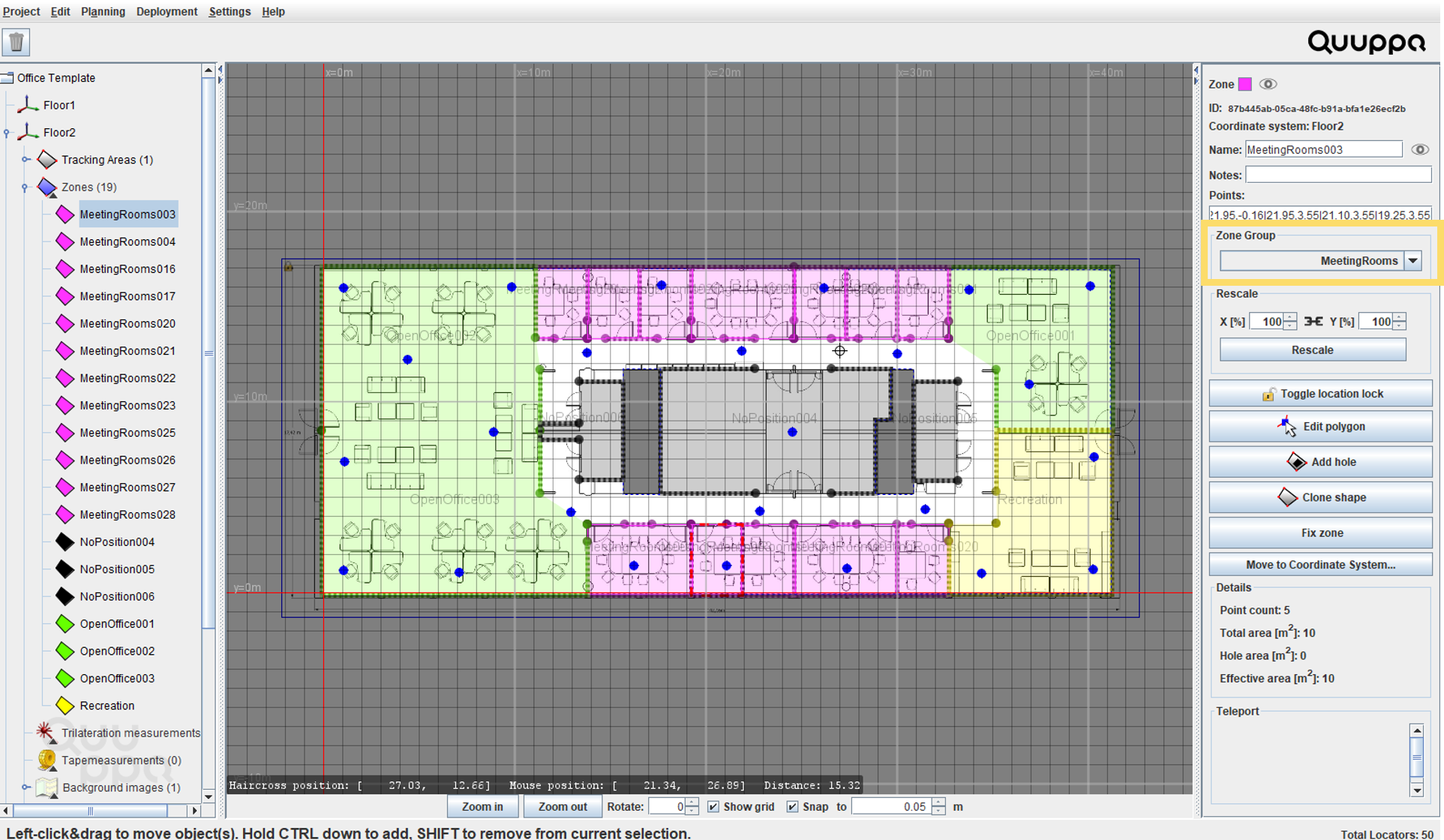 Note: Once the Smart Edge has been created, the zone edge will appear a bit thicker in the QSP map view.
Note: Once the Smart Edge has been created, the zone edge will appear a bit thicker in the QSP map view. - Add an Opening to the edge of the zone to allow tags to pass in and out of the zone. For more information about the opening object, please see the Openings section of this guide.
