Detect Tags
If you have a Focusing Locator connected to the computer running the QSP application, the tag configurator tool should automatically detect the Focusing Locator and indicate that it is working properly by showing a green indicator light at the bottom right corner of the window.
![]()
Troubleshooting: If the Focusing Locator does not start automatically, you can start
it manually by opening the System menu and selecting
Start focusing locator.
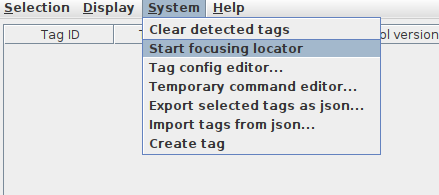
Once the Focusing Locator is connected, it will automatically start detecting tags around it and the tags will appear in the window. If you are configuring new tags (fresh out of factory) or you’re tags are in storage state with accelerometer disabled, you can trigger them by pushing the tag button and initiate the detection.
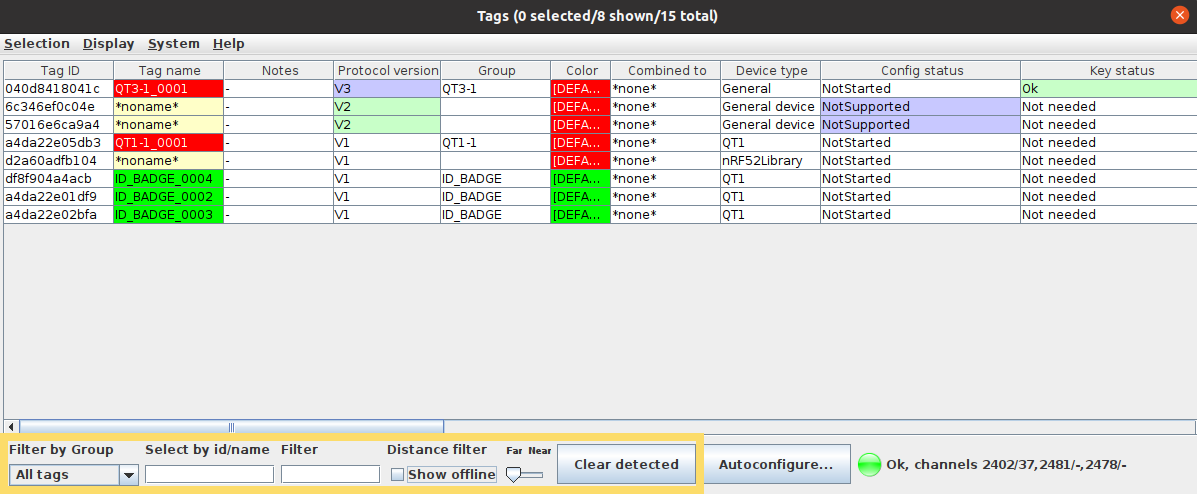
At the bottom of the window you can find filtering tools:
- Filter by Group: Select a tag group from the drop-down menu to only show tags belonging to that group.
- Select by ID/name: Select tag(s) based by providing a part of the tag ID or name.
- Filter: Filter tags based on tag ID, name or group.
- Distance Filter: Control the detection distance by using the distance filter slide in the bottom of the tool. By setting the distance filter to Near, the Focusing Locator will only detect tags on top of it or right next to it.
- Show offline: Show also tags that are saved to the project file but which are not currently deteceted.
- Clear detected: Clear all of the detected tags from the list.
Note: Some 3rd party Quuppa Compatible tags might have a different activation methods.
Please refer to your tag manufacturer's instructions on how to active your
tag.
Tip: By default, the QSP will show a maximum of 1000 tags in the list. If your
project has more than 1000 tags, you can show them by opening the
Display menu and checking the Show all
tags checkbox.
