Edit Locator Scan Mode
The Locator Scan Mode allows users to choose what types of data the selected Locator or Locators pick up from the air interface. The available modes are:
- Positioning (DF) - A mode in which the Locators scan for Direction Finding (DF) packets, used by the Quuppa Positioning Engine to calculate accurate location estimates for the tracked item.
- Proximity (RSSI) - A mode in which the Locator doesn't participate in Direction Finding, i.e. providing an accurate location estimate for the tracked item, but instead will give out RSSI based information (e.g. location types Proximity and Presence).
By default, Locators will be set to use the Positioning (DF) scan mode.
Follow these steps to change the Locator Scan Mode.
- Open your project in the QSP.
- In the QSP object tree on the left, select the Locator or Locators that you want to adjust the scan mode for.
- In the object info panel on the right, select the Scan Mode
for your project from the drop-down menu. The available options are
Positioning (DF) or Proximity
(RSSI). Note that the panel for editing a single Locator looks a
bit different to the one for editing multiple Locators.
- To adjust a single Locator, go to the
Config tab in the object info panel and
select the Scan Mode that you want from the drop-down menu.
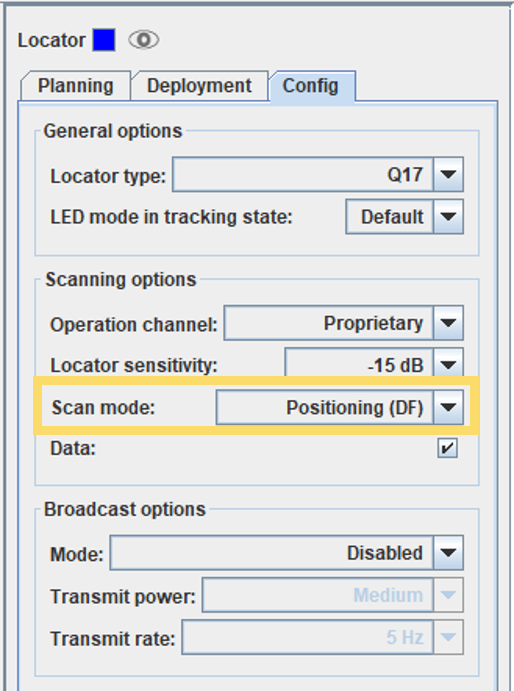
- To adjust multiple Locators simultaneously, select the Scan
Mode that you want from the drop-down menu. To apply your selection,
make sure to click the Set Scan Mode button
next to the drop-down menu.
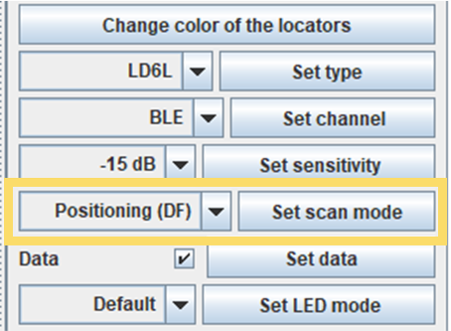
- To adjust a single Locator, go to the
Config tab in the object info panel and
select the Scan Mode that you want from the drop-down menu.
Note: You can also use the Locator Table to change the scan mode. For more information
about the Locator Table, please see the View
& Edit Locator Settings Using Locator Table section.
