Edit Locator Sensitivity
The Locator Sensitivity feature allows users to adjust the required signal strength (Rx sensitivity tuning) for packets received by the Locators. This means that Locators set to lower sensitivity will only pick up packets from tags that are closer to it, reducing the Locator's processing load. Similarly, Locator's with higher sensitivity can pick up packets from tags that are further away.
The best way to find the optimal sensitivity level for your case is to test and tune the levels in your deployment environment. As a benchmark for this testing, the default setting is the maximum sensitivity for the Locator and provides the longest tracking range. The -6dB setting provides about half the range of the default setting and the -12dB setting roughly halves the range again. You can use the render estimate tool (for more, see the Apply Render Estimate section) to start evaluating the effects of the settings.
There are several ways to edit the sensitivity settings for Locators for your project using the QSP. You can find instructions for these different options below.
Edit Locators Sensitivity For All Locators in a Tracking Area
To change the sensitivity level for all of the Locators in a tracking area:
- Open your project in the QSP
- In the QSP object tree on the left, select the tracking area for which you want to edit the Locator Sensitivity.
- In the object info panel on the right, click the Change Locator
sensitivity button.
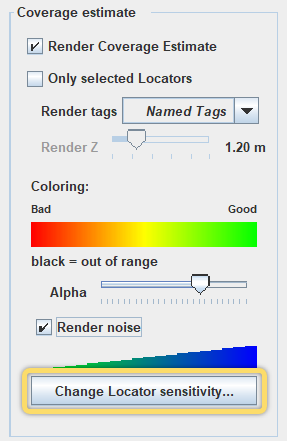
- In the window that opens, select the sensitivity level that you want from the
drop-down menu and click OK.
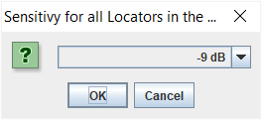
- Check the render estimate for the tracking area.
Edit Locator Sensitivity for Selected Locators
- Open your project in the QSP.
- In the QSP object tree on the left, select the Locators that you want to edit.Tip: You can also use the rubber band feature to select multiple Locators in the map view.
- In the object info panel on the right, select the Locator sensitivity level
that you want from the drop-down menu and click the Set
Sensitivity button to apply the selection.
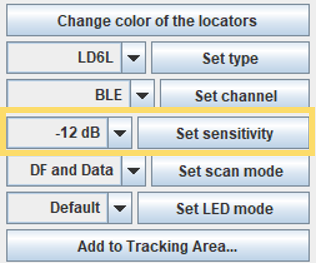
- Check the render
estimate for the selected Locators.Note: For best results, use the same sensitivity setting for all of the Locators within the same tracking area. This ensures that the Locators receive packets consistently and enables the system to track the area accurately.
Edit Locator Sensitivity Using the Locator Table
You can also use the Locator Table to adjust the Locator Sensitivity. For more information about the Locator Table, please see the View & Edit Locator Settings Using Locator Table section.
