Receive Simulator Data
Tip: The Simulator data is sent to port 22107, which needs to be open
for the Simulator to work.
-
Set the QPE to run in the simulation mode by adding the Java startup paramenter
-DsimulatorMode.
Ubuntu
- Open the terminal window.
- Open the file that defines the Java startup parameters by running the
following:
sudo nano /usr/share/tomcat9/bin/setenv.shNote: This is the path for a typical Quuppa setup. If you have saved the parameters file somewhere else, open that file instead. - Add the -DsimulatorMode parameter to the Java
options line. E.g.:
export JAVA_OPTS="-DsimulatorMode" - Exit and save the file.
- Close the terminal window.
Windows
- Open the Configure Tomcat application.
- Open the Java tab.
- Add the -DsimulatorMode parameter to the
Java Options.
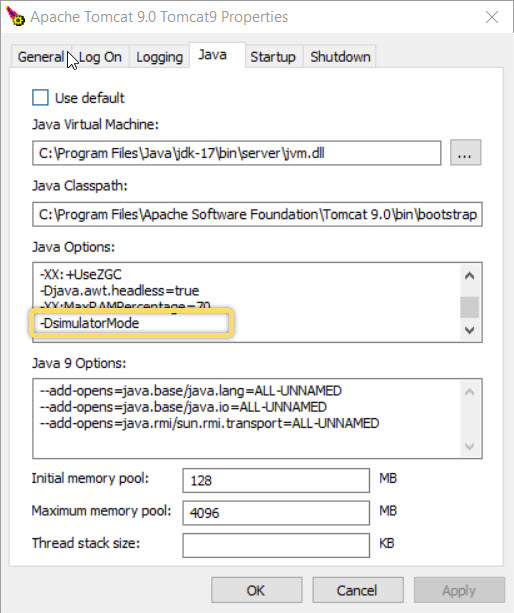
- Click Apply and then start the Tomcat from the General tab before clicking OK.
-
Open the QPE Web Console. If the QPE is in the simulation mode, you will see a
message indicating this at the top of the Web Console.
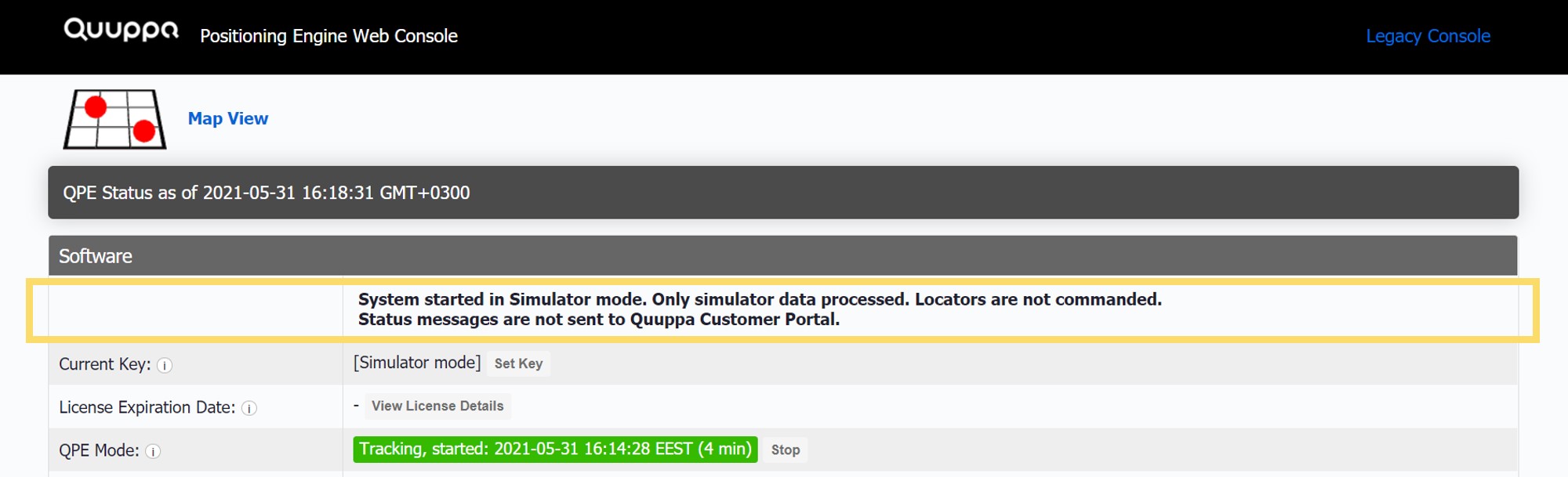
-
Check Platform Data Rates to confirm that the QPE is
receiving positioning packets.
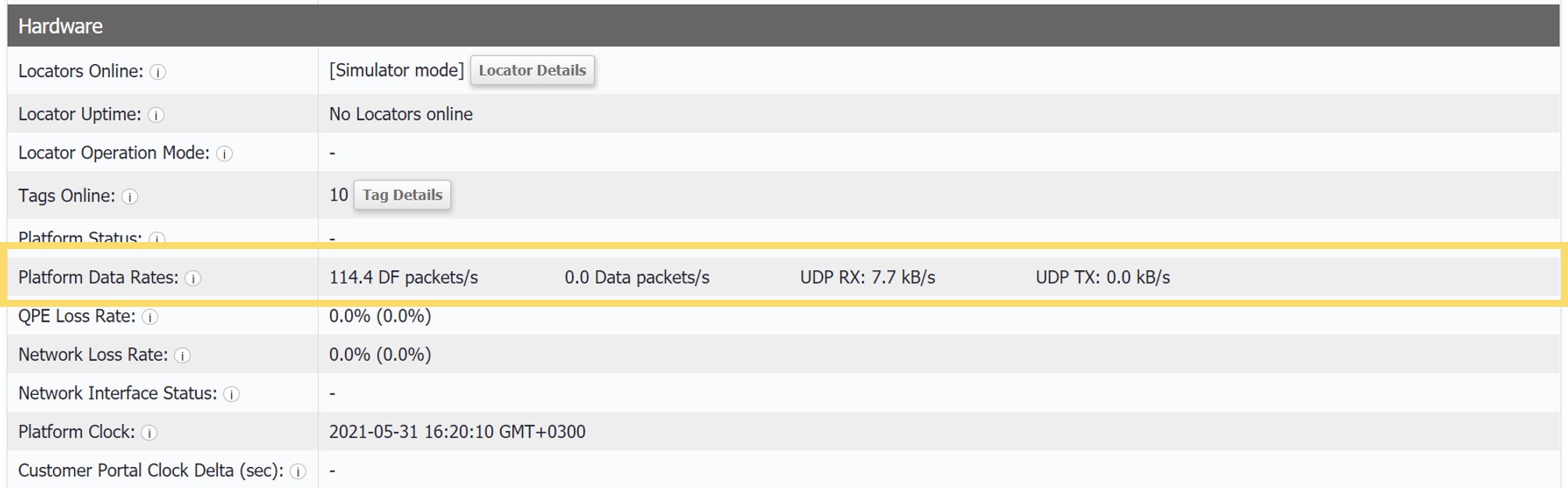
-
Open the Map View from the link in the top left corner of
the Positioning Engine Web Console and see your simulated tags moving.
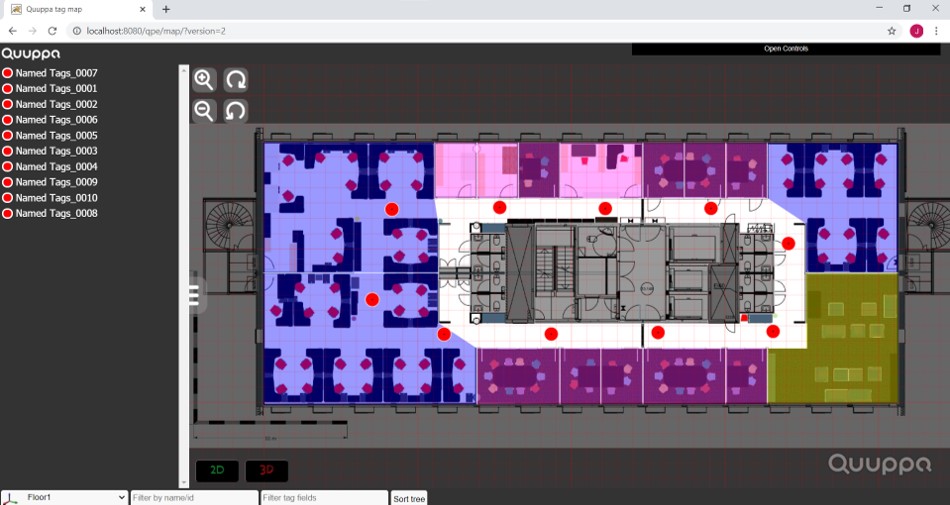 Tip: If you need to make edits to the project after you have started the QSS, just stop the QPE from the Web Console, make the needed adjustments in the QSP and start the QSS again.
Tip: If you need to make edits to the project after you have started the QSS, just stop the QPE from the Web Console, make the needed adjustments in the QSP and start the QSS again.
