Edit Font Settings
Please follow the steps below to edit the font scale.
- Open the QSP.
- In the menu bar at the top, select the Settings menu and select Application Settings. The Application Settings window will open.
-
Edit the font scale for the relevant font type in the application settings
window. By default, the font scale is set to 1.0. As a benchmark, setting the
font scale to 2.0 will make the font twice as big as the default size.
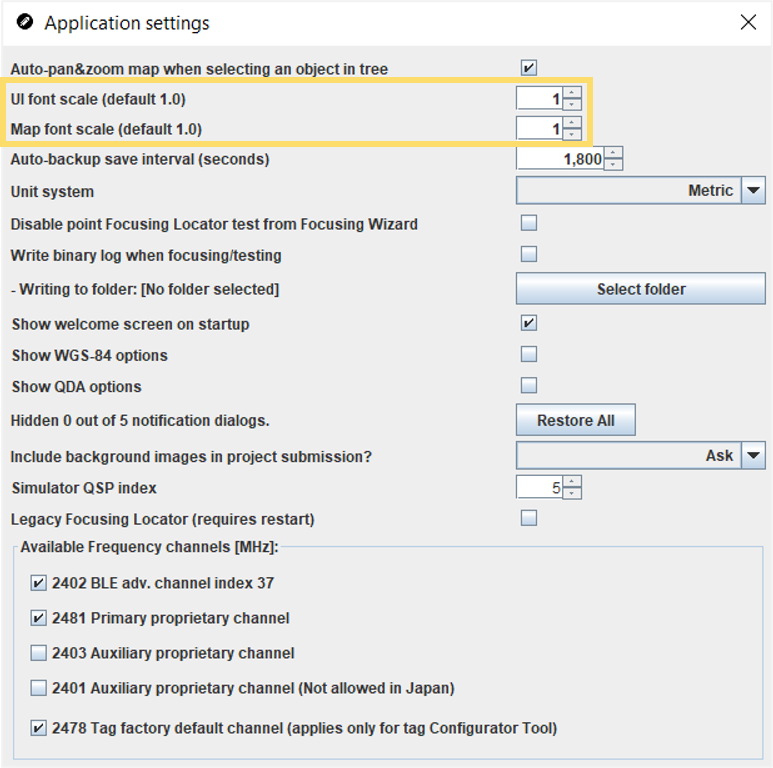
- Restart the QSP. The new font size will by applied when you restart the application.
