Edit Zone Properties
- Open the project in the QSP.
- In the object tree on the left, select the zone that you want to edit.
-
In the panel on the right, edit the zone properties that you want to change,
for example:
- Colour - Change the zone colour by clicking the coloured box at
the top of the panel. Changing the zone colour helps to distinguish the
zone visually in the map view if you have multiple zones in your
project.
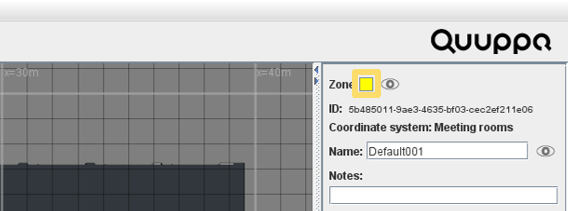
- Visibility - Change whether the zone visible or hidden by
clicking the eye icon at the top of the panel.
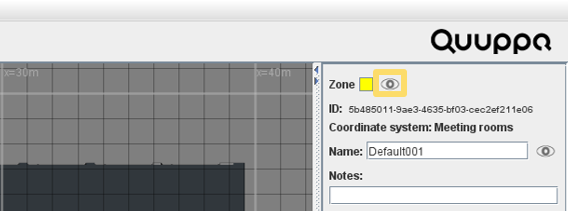
- Name - Edit the zone name by writing the new name in the
Name text box.
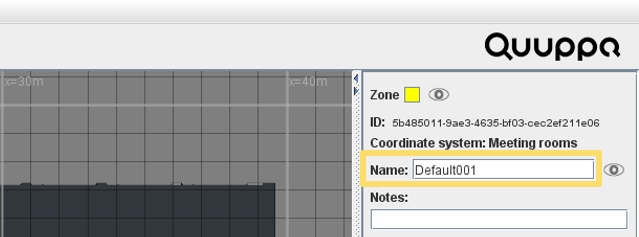
-
Name Visibility - Select whether or not to show the zone name in the map view by clicking the eye icon next to the Name text box.
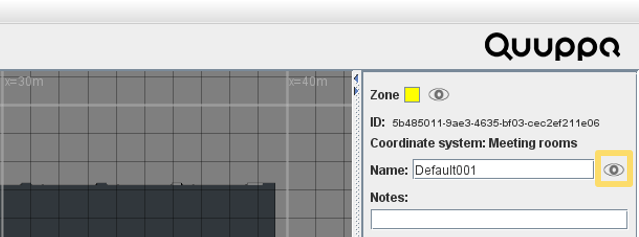
- Notes - Add notes for the zone (e.g. a description of what the
zone will be used for) in the Notes text
box.
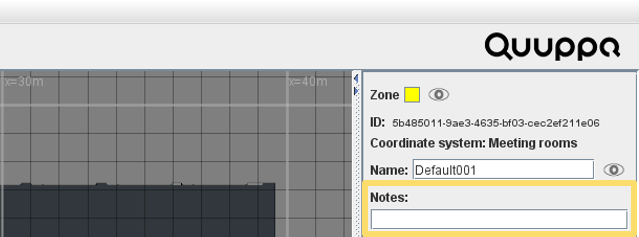
- Zone Group - Use the drop-down menu to select an appropriate zone group for this zone. For more information about zone groups, please see the Create Zone Groups section of this manual.
- Scale - Use the Rescale properties to resize
the zone. You can toggle the ratio lock on or off by clicking the chain
icon between the Z and Y scaling values.
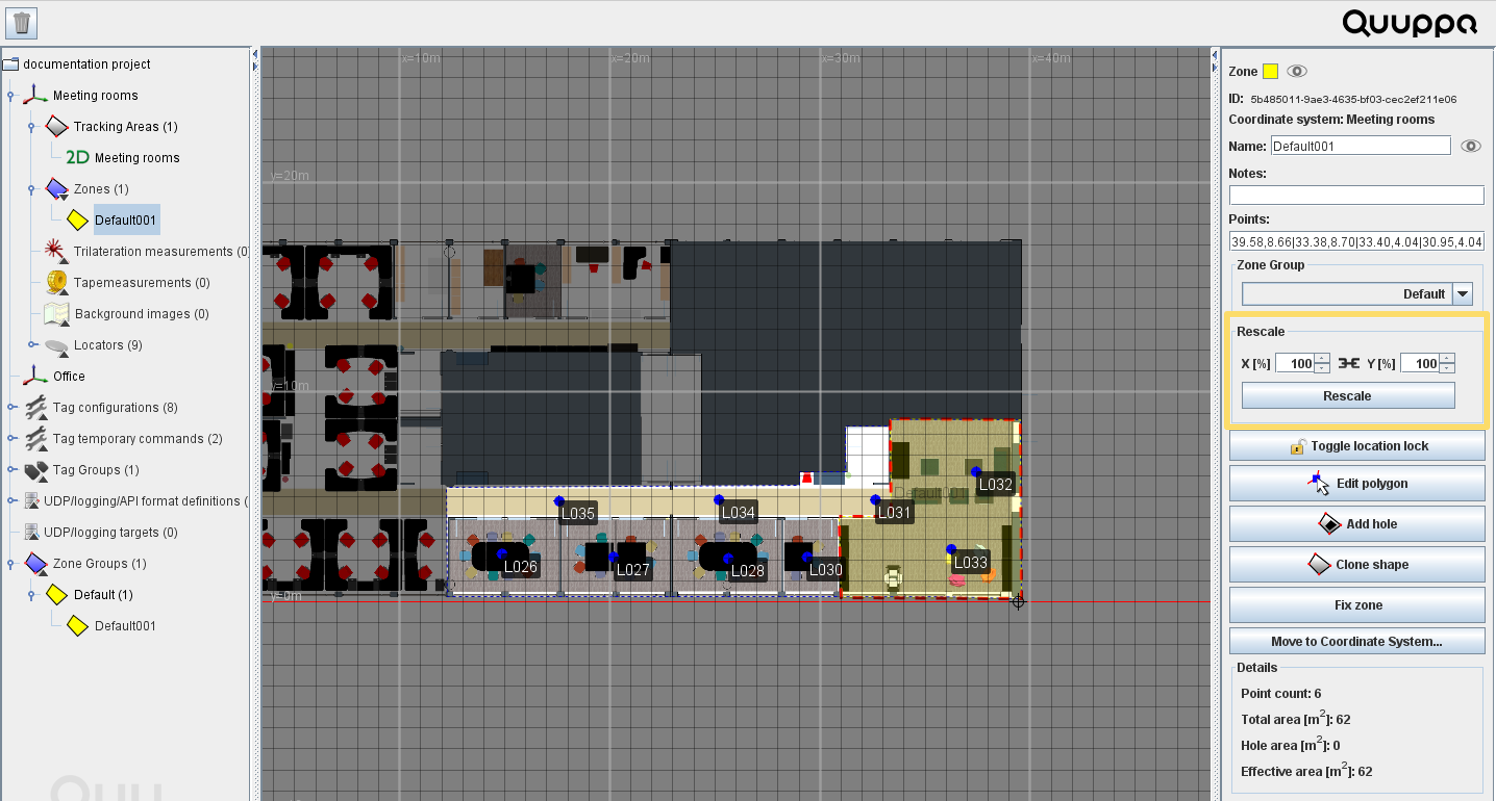
-
Toggle location lock - Use the Toggle location
lock button to lock or unlock the zone position and
shape.
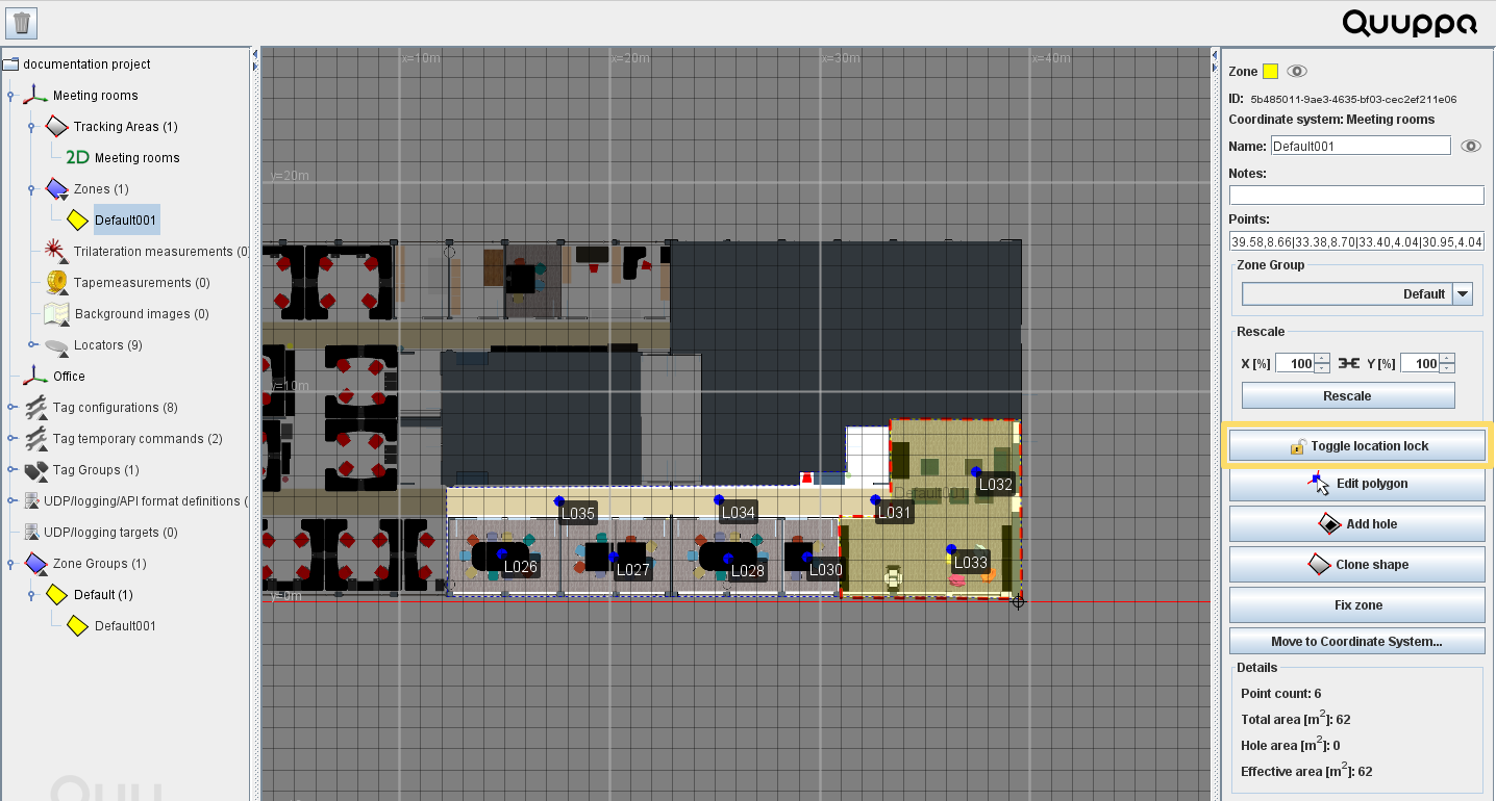
- Polygon shape - If you need to edit the zone polygon (e.g. to
adjust the size or shape), click the Edit polygon
button to enable editing.
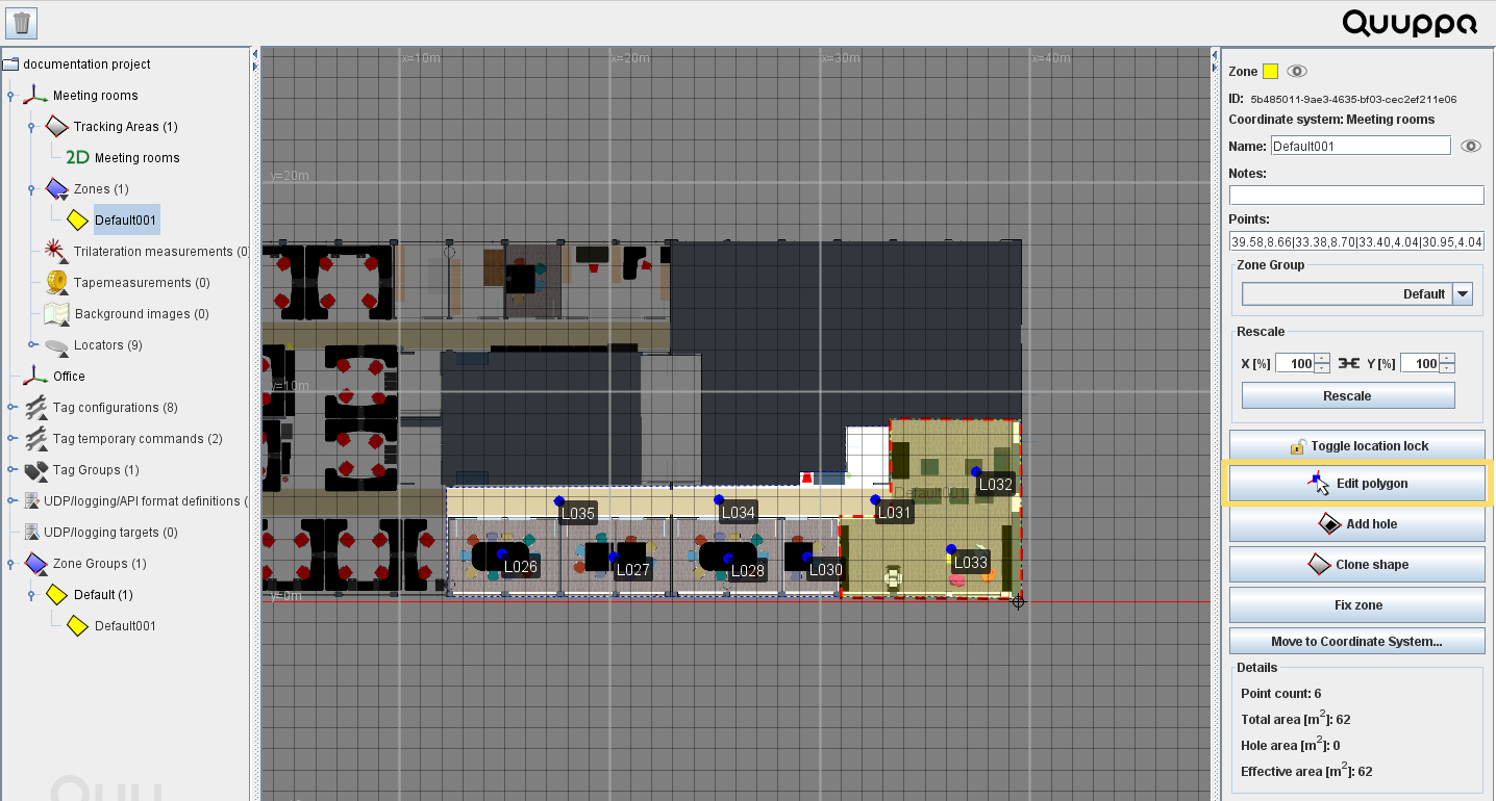
- Colour - Change the zone colour by clicking the coloured box at
the top of the panel. Changing the zone colour helps to distinguish the
zone visually in the map view if you have multiple zones in your
project.
