Edit Aggregator Settings
Once the QDA Options are enabled, you can edit the QDA settings by following the steps below.
- Open the project in the QSP.
-
In the object tree on the left, select the project
file.

-
In the panel on the right, navigate to the Aggregators
tab.
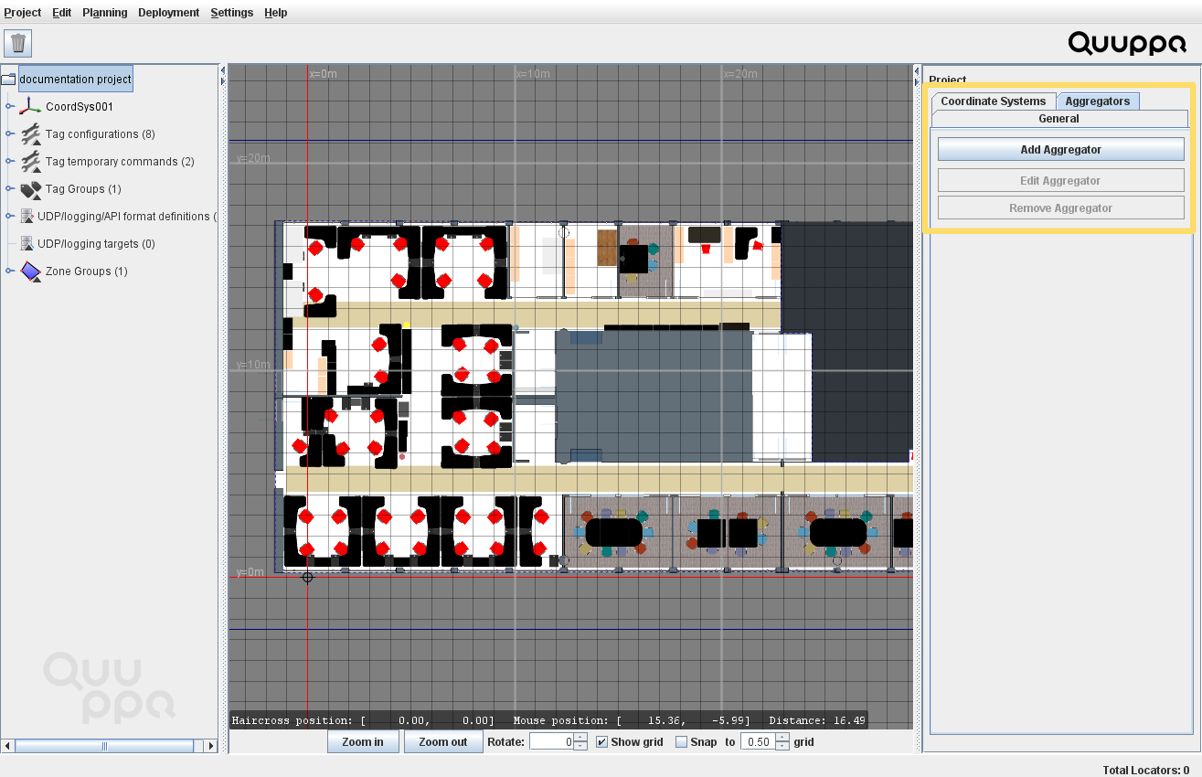 Note: The Aggregators tab is only available if you have enabled the QDA options in the application settings. If you cannot find the tab, please see the Enable QDA Options section.
Note: The Aggregators tab is only available if you have enabled the QDA options in the application settings. If you cannot find the tab, please see the Enable QDA Options section. -
Edit the Aggregator settings as needed:
- Add Aggregator: You can add a new Aggregator for the project by
following the steps below.
- Click the Add Aggregator button.
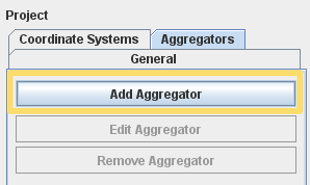
- In the window that opens, add a name
(Server ID) and IP address for the
Aggregator and select which the Tag groups for which the data
will be aggregated.
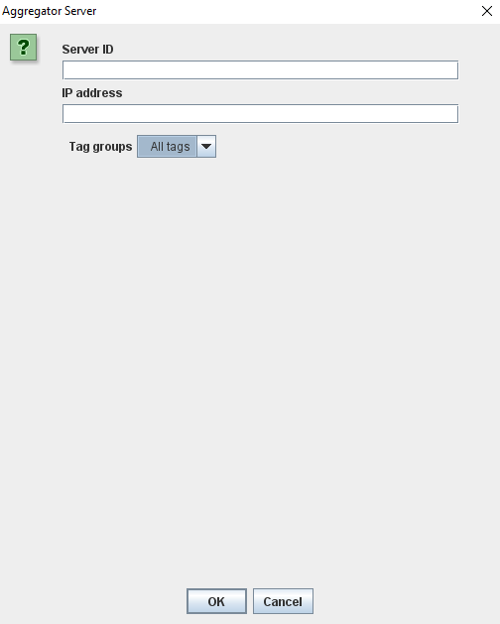
- Click the OK button.
- Click the Add Aggregator button.
- Edit Aggregator: Edit the Aggregator settings as needed by
following the steps below.
- Click the Edit Aggregator button.
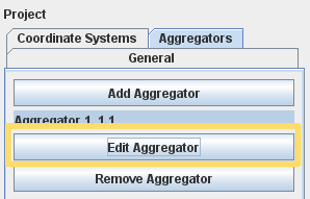
- In the window that opens, edit the Aggregator settings as needed.
- Click the OK button.
- Click the Edit Aggregator button.
- Remove Aggregator:
- Click the Remove Aggregator
button.
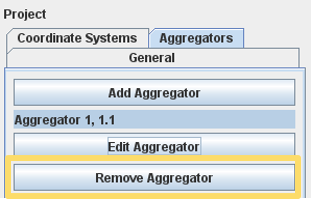
- The Aggregator will be removed.
- Click the Remove Aggregator
button.
- Add Aggregator: You can add a new Aggregator for the project by
following the steps below.
